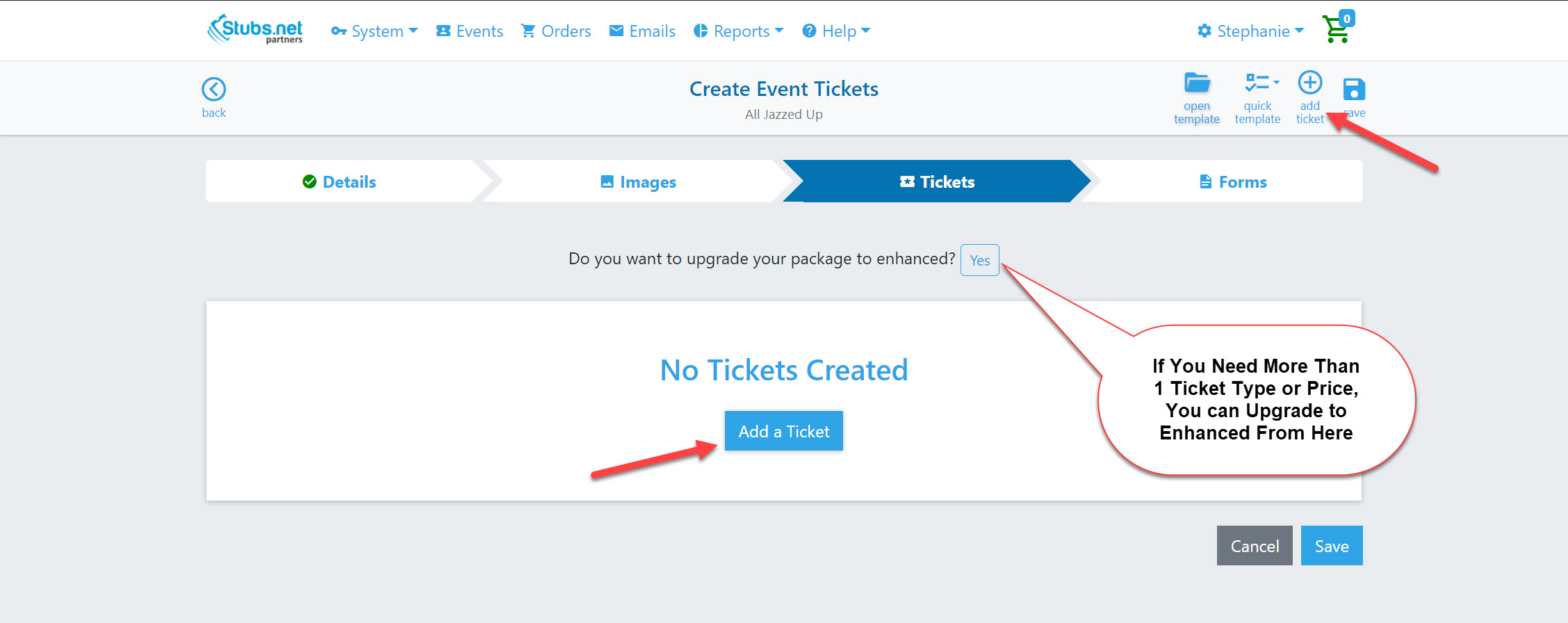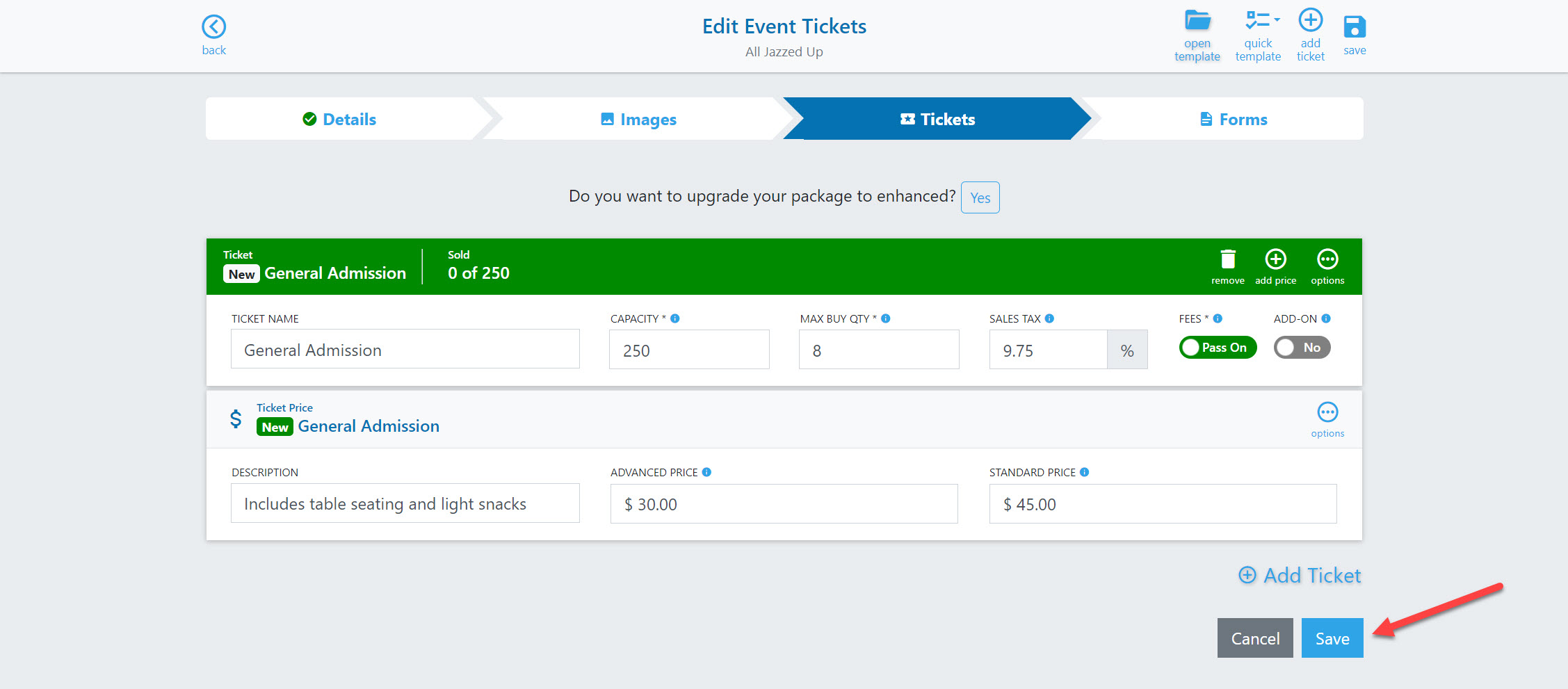Basic Ticket Creation
A Basic Event will have a single ticket type with a single price. For information on more advanced scenarios, please review our Advanced Ticket Creation tutorial.
1. When you create a new event, you will start with basic details such as date, location, etc. After saving those details and your event image, you will be ready to create tickets. You will see there are two locations where you can add a ticket.
2. Once you add a ticket, you will see a blank template that you can customize. In this example we have filled in some basic information. Continue reading for an description of each field in the ticket template. Make sure to save your work on this screen before moving on to the next step.
Ticket Name
This is the name or title you'd like to display on the ticket at purchase.
Capacity
This is the total number of tickets available for purchase. Customers cannot purchase more than the number you set here.
Max Buy Qty
The Max Buy Quantity is the maximum number of tickets a customer can purchase at one time.
Sales Tax
You are responsible for charging and remitting all sales tax. If you aren't sure whether you should charge sales tax, please consult a tax professional. Stubs will not remit sales tax on your behalf.
Fees
You can opt to "pass on" the ticket fees or "absorb" them. This will include the Stubs fees as well as the credit card processing fees. If you "pass on" those fees, they will be added to the customer’s total at checkout, and you will receive the full amount of the ticket price.
If you "absorb" the fees, customers will only be charged the amount of the ticket price you set plus sales tax (if applicable). Our fees and the credit card processing fees will then be paid out of the ticket amount, thus reducing your net earnings. Some Event Organizers prefer to increase their ticket prices to cover these fees and then absorb them to prevent additional fees being visible to the customer at checkout.
If you would like to see how this impacts your earnings, you can use the "Calculate Fees" option for a detailed breakdown.
Add-On
Add-ons are additional items that customers can add to their carts after selecting their primary tickets. This can be used to prevent too many options from populating your main ticket page. For example, you may not want to offer items like t-shirts, parking, etc. before customers select their General Admission tickets.
Keep in mind that Basic Events only support 1 ticket type, so if you would like to include some Add-Ons you will need to upgrade to the Enhanced package.
Description
This is totally optional, but it allows you to provide more information about a ticket if necessary. For example, you can list any unique perks or restrictions associated with that specific ticket.
Advanced Price & Standard Price
The advanced price and standard price allow you to charge two different prices for the same ticket. By default, the advanced price expires at midnight the day before the event starts. If you don't want to charge two different prices, just make them the same.
Pro Tip
Use the advanced price to incentivize customers to purchase early. The advanced price will expire at midnight the day before the event, and then the standard price goes into effect. You can override the day the advanced pricing expires by clicking the "options" button on the price toolbar. Choose "Add Adv. Price End Date" to specify a new end date.