Converting Holds Into Ticket Purchase
We’ll cover how to convert holds into ticket purchases. You can do this through the Box Office option (buy now) or by using a Reservation (buy later). For more information on creating and viewing Holds, please see the Ticket Holds Tutorial. That article also shows you how to release tickets that you no longer want to hold.
Box-Office Purchase Option
Let’s assume you’ve been holding several tickets, and you have a customer on the phone that is ready to finalize their purchase.
1. View your ticket holds – either by clicking on Box Office -> View Holds or by viewing the Reports for your event and then selecting Ticket Holds. This will show you how many hold orders you have as well how many holds are still active on each order.
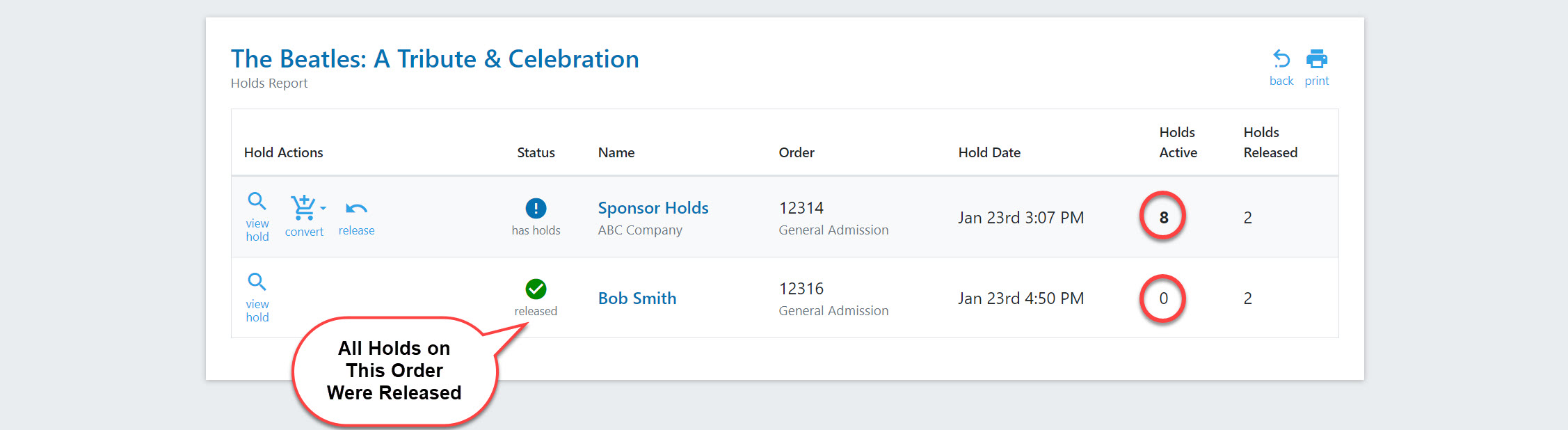
2. Locate the order containing tickets you wish to convert to a purchase and select the Box Office Purchase option. This will allow you to process the order with the customer, which can be done over the phone or in person.
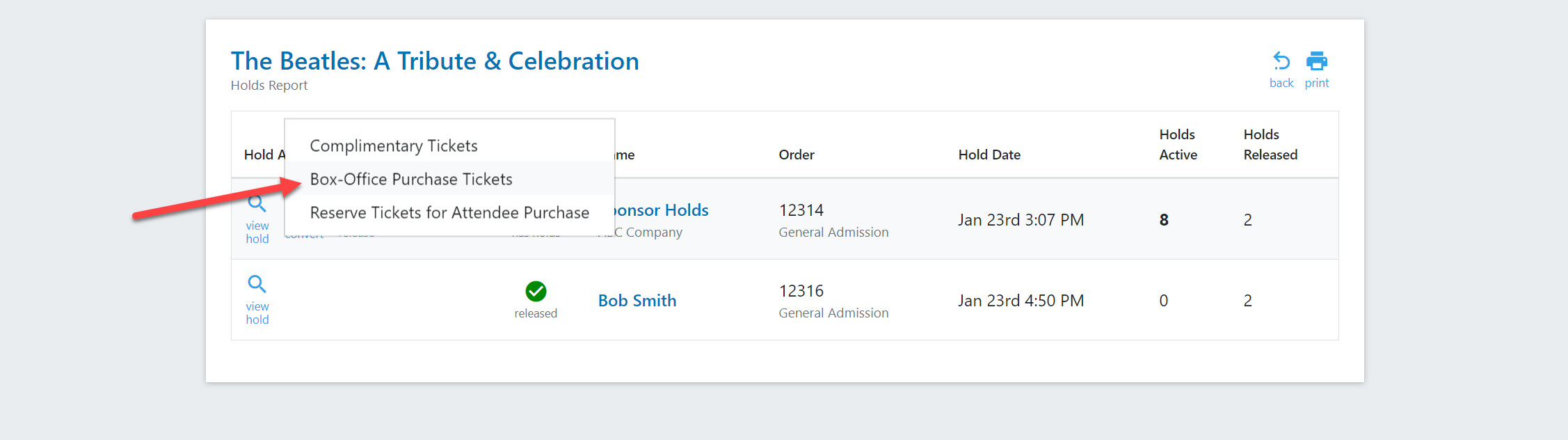
3. Toggle each ticket to Yes that you want to purchase. You can also click on Select All to select all remaining tickets at once. Once you have selected your tickets, click on Purchase Selected at the bottom of the page.
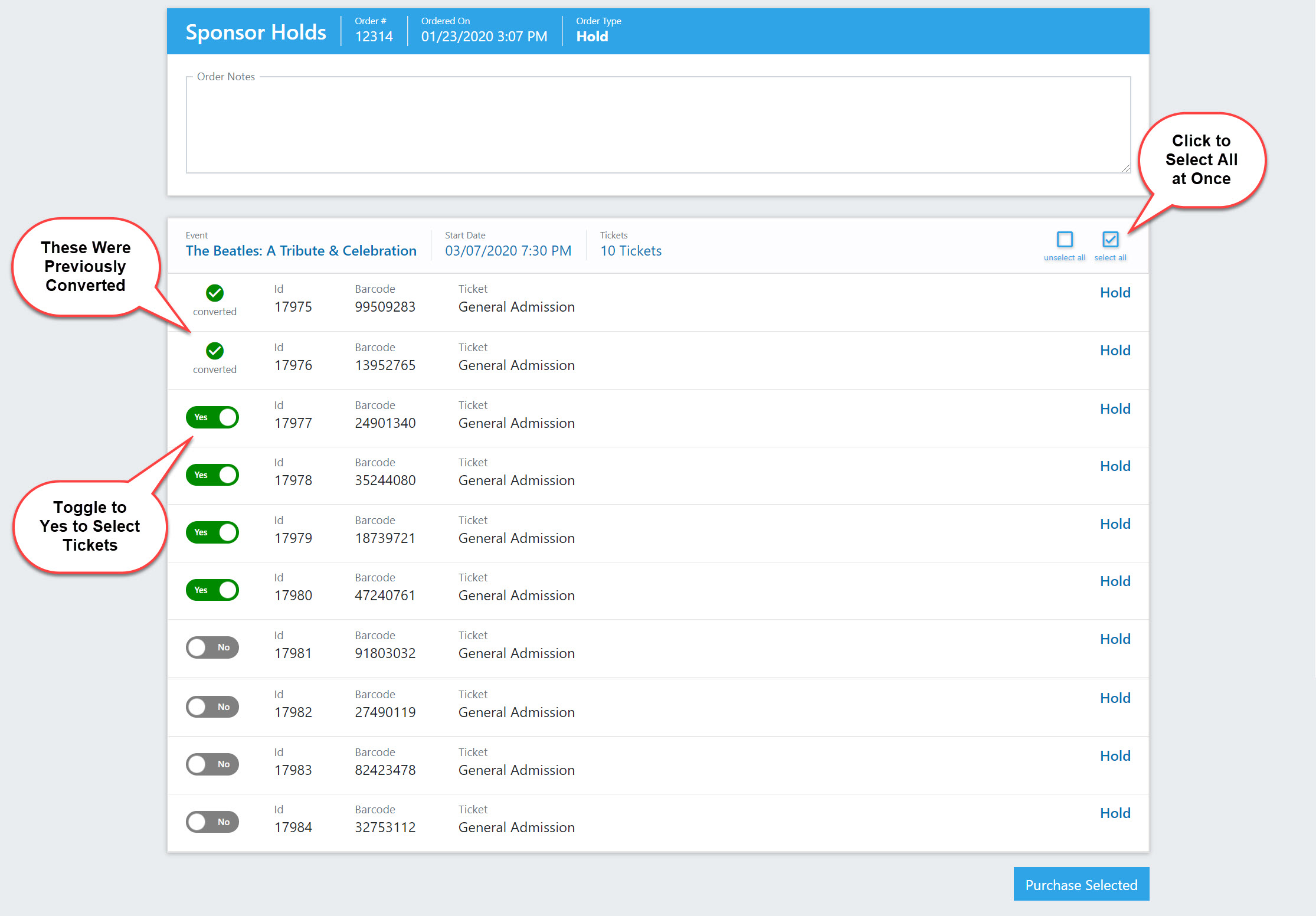
4. You will be taken to a checkout screen where you will enter contact information for the ticket holder. While the Box Office will not require an email address or billing address information, we highly recommend that you enter an email address so the tickets can be sent to the customer.
You will be required to enter payment information. Once you are finished, click on Place Order at either the top or the bottom of the page.
Pro Tip
Auto Check-In will default to No – this is recommended unless you are selling tickets at the door. Changing this to Yes means the ticket will show as already scanned in the Event Organizer App.