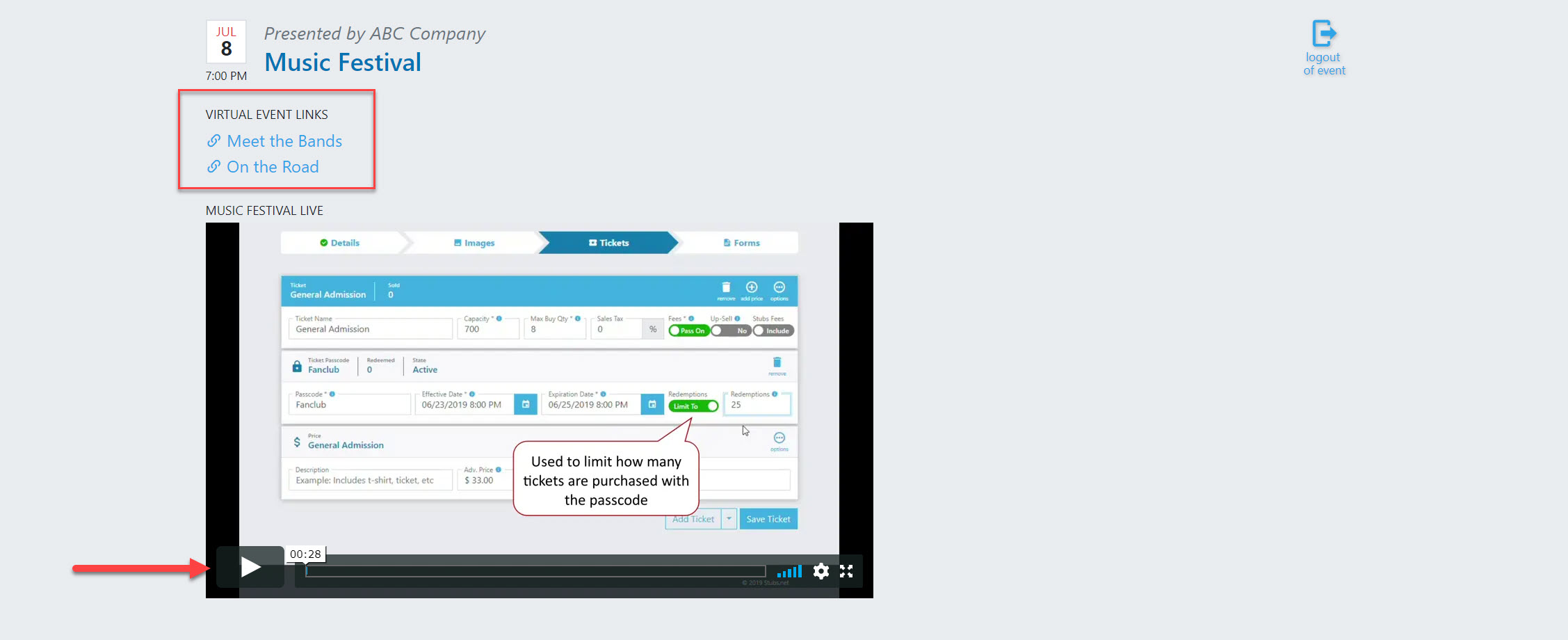Virtual Event Setup
Stubs.net can support your virtual events! These features can be utilized to send secure links to your prerecorded content as well as live streams.
1. When you create a new event from your Event Dashboard, you will select an Attendance Type. You can select In Person, Virtual, or In Person & Virtual.

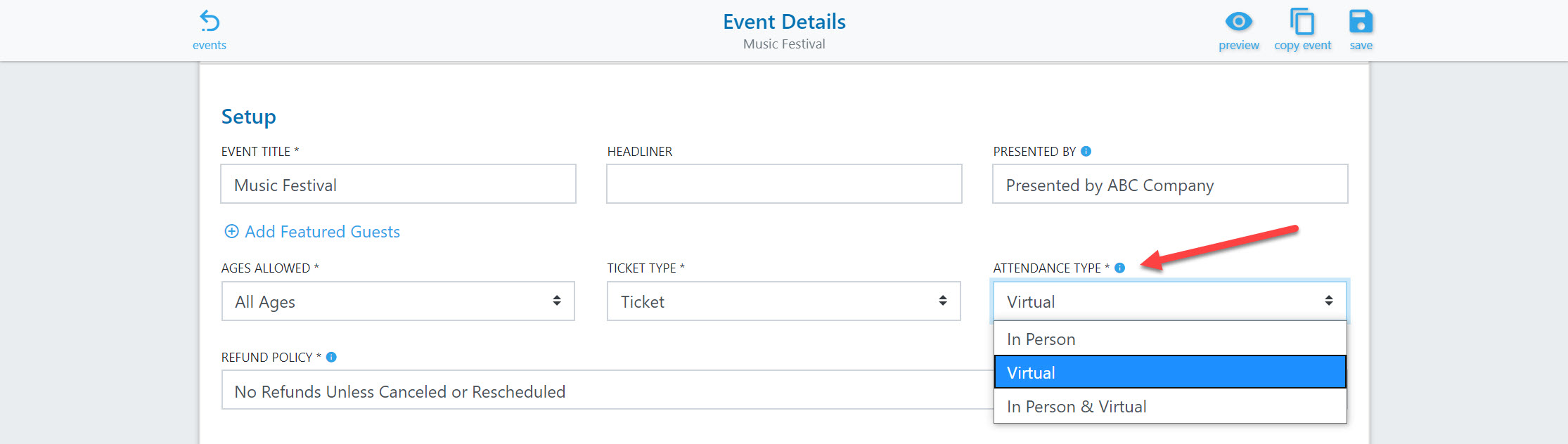
2. When you designate an event as Virtual or a combination of In Person & Virtual, some additional options will appear. You can provide access to your content (either live or pre-recorded) by adding URL links or by embedding the HTML code associated with your video player.

Here is an example using Vimeo, which is a popular video and live stream management service. To change the privacy settings of a video, go to the video page in your Vimeo account and view the Settings. Under the General Settings you’ll see a section called Privacy. You should hide the video from vimeo.com and specify Stubs.net as the domain where the video can be embedded.
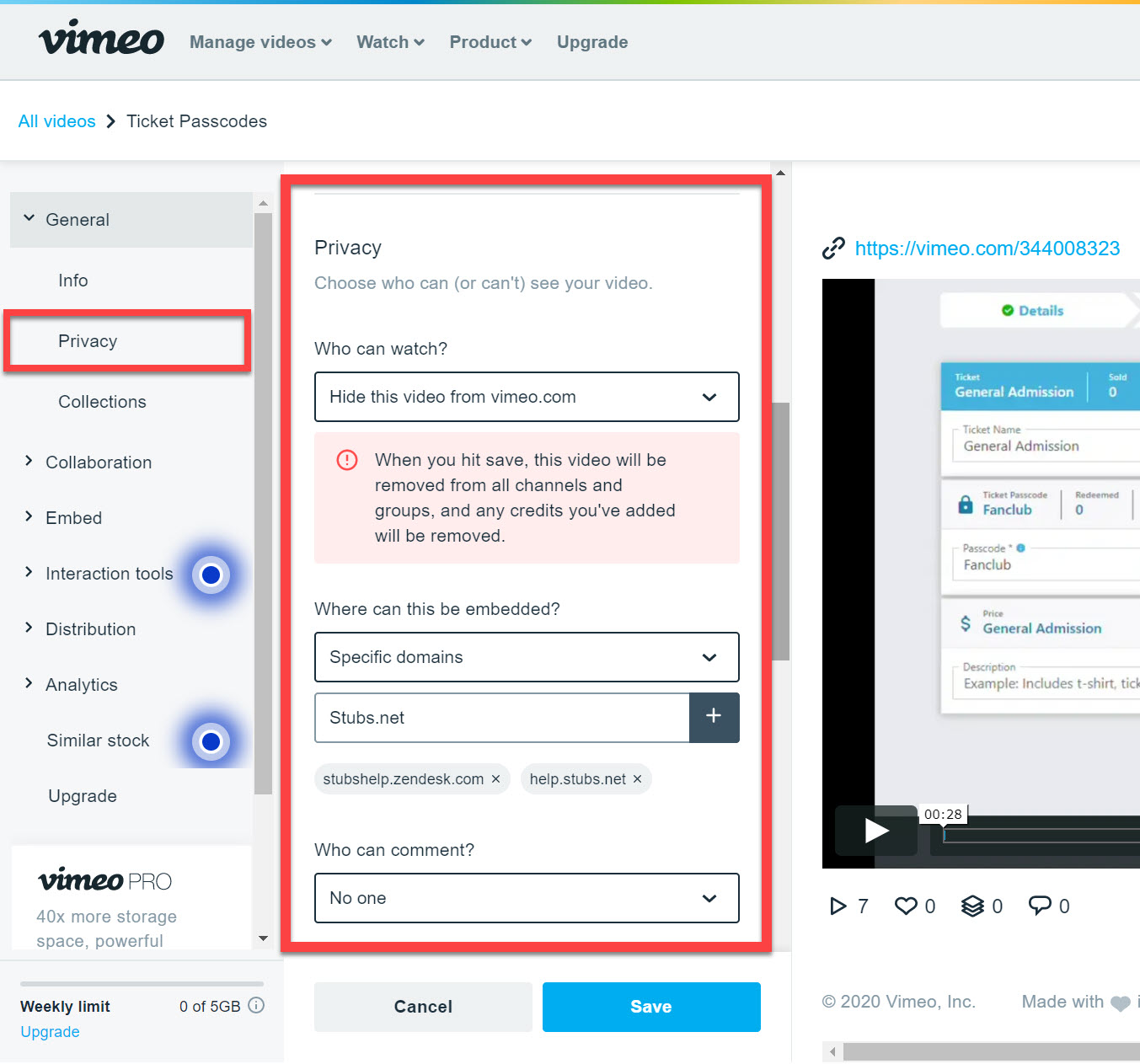
3. The rest of your event setup remains the same, including the addition of Social Links and basic event times. If your event is strictly Virtual, you do not have to include a full street address. However, you need to include a zip code so we can display your event in the appropriate geographic regions.
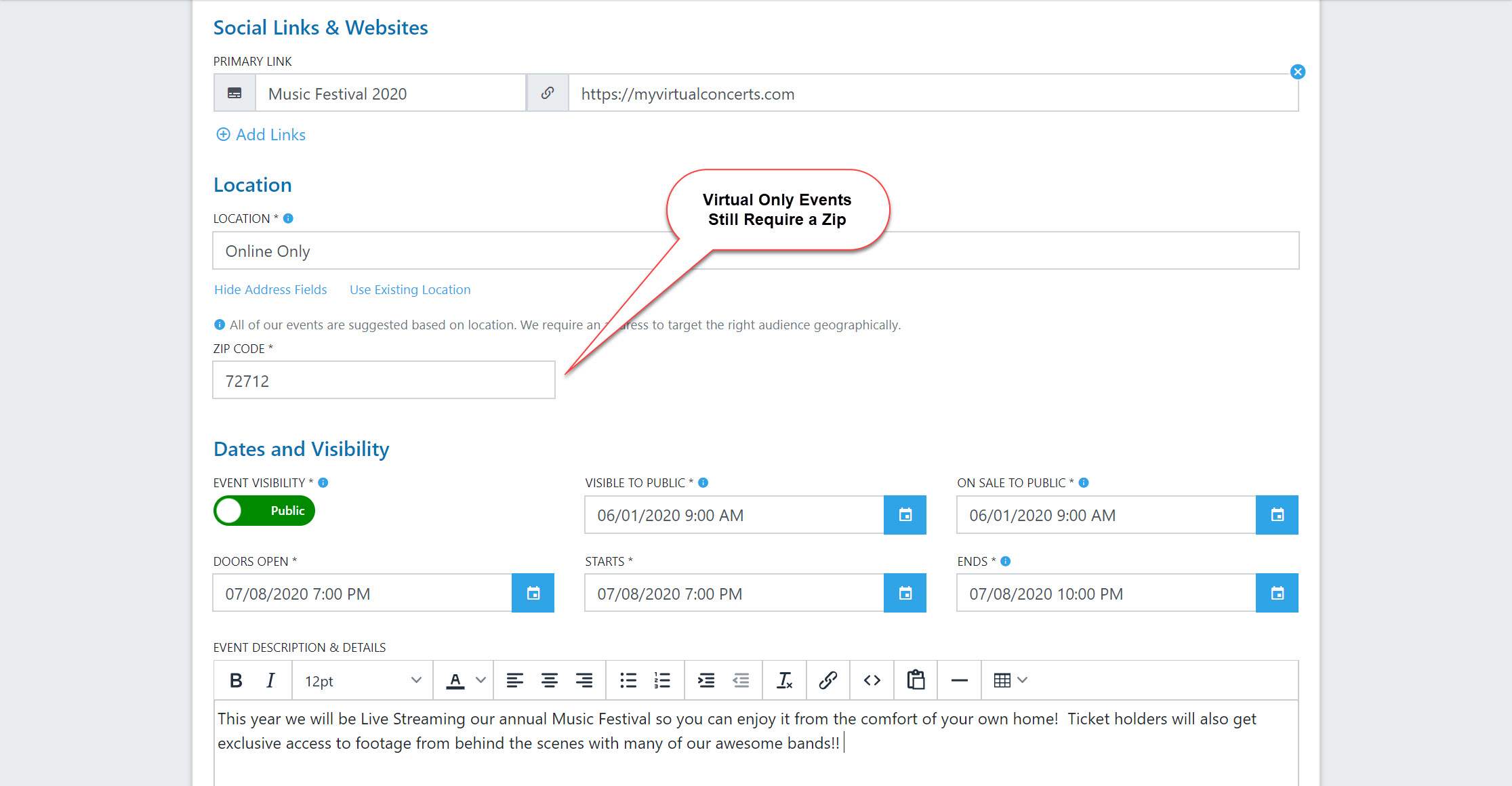
4. The purchase process is also the same for Virtual Events. Customers will still receive a confirmation email that contains their digital tickets and a PDF attachment. These tickets are scannable in case you are doing a combination of in person and virtual components for your event. In addition to that, the confirmation email will also include an access link for each ticket. This is what enables customers to access your content links and video players.
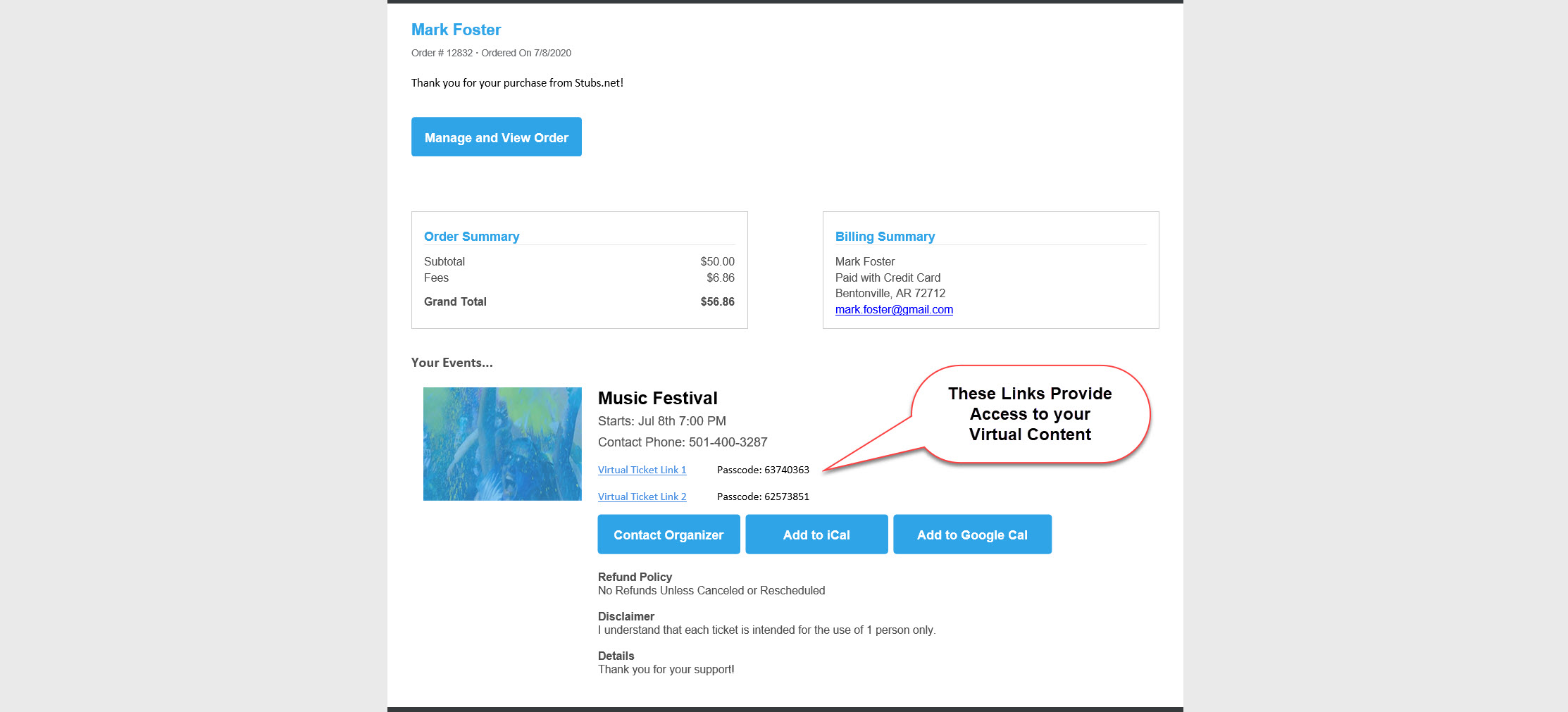
5. When you click on a Virtual Ticket link, you are taken to a screen where that ticket is validated with a code. Ticket validation is limited to a single IP address at a time, which minimizes sharing among viewers.