This is a powerful feature that lets you capture additional details at checkout. There are stock questions that can be used across all events. If you need to create custom questions, however, that is an Enhanced Feature so make sure to select that option on the Details page when you first create your event if you want to customize your checkout forms.
This tutorial covers basic form creation.
1. The Forms section is the final screen you will see as you are creating a new event. When you reach that stage, you will see several options.
Question Frequency: This is the number of times the questions will be asked at checkout. Let’s assume a customer buys 3 tickets to your event. Do you want to ask them a question three separate times (per ticket) or just once (per order)?
Allow Attendees to Change Responses: Select Yes here if you want customers to have the option to change their answers after purchase. They can access their order details from their confirmation message or by looking up their order on Stubs.net If you add custom questions later, this selection will also impact those questions.
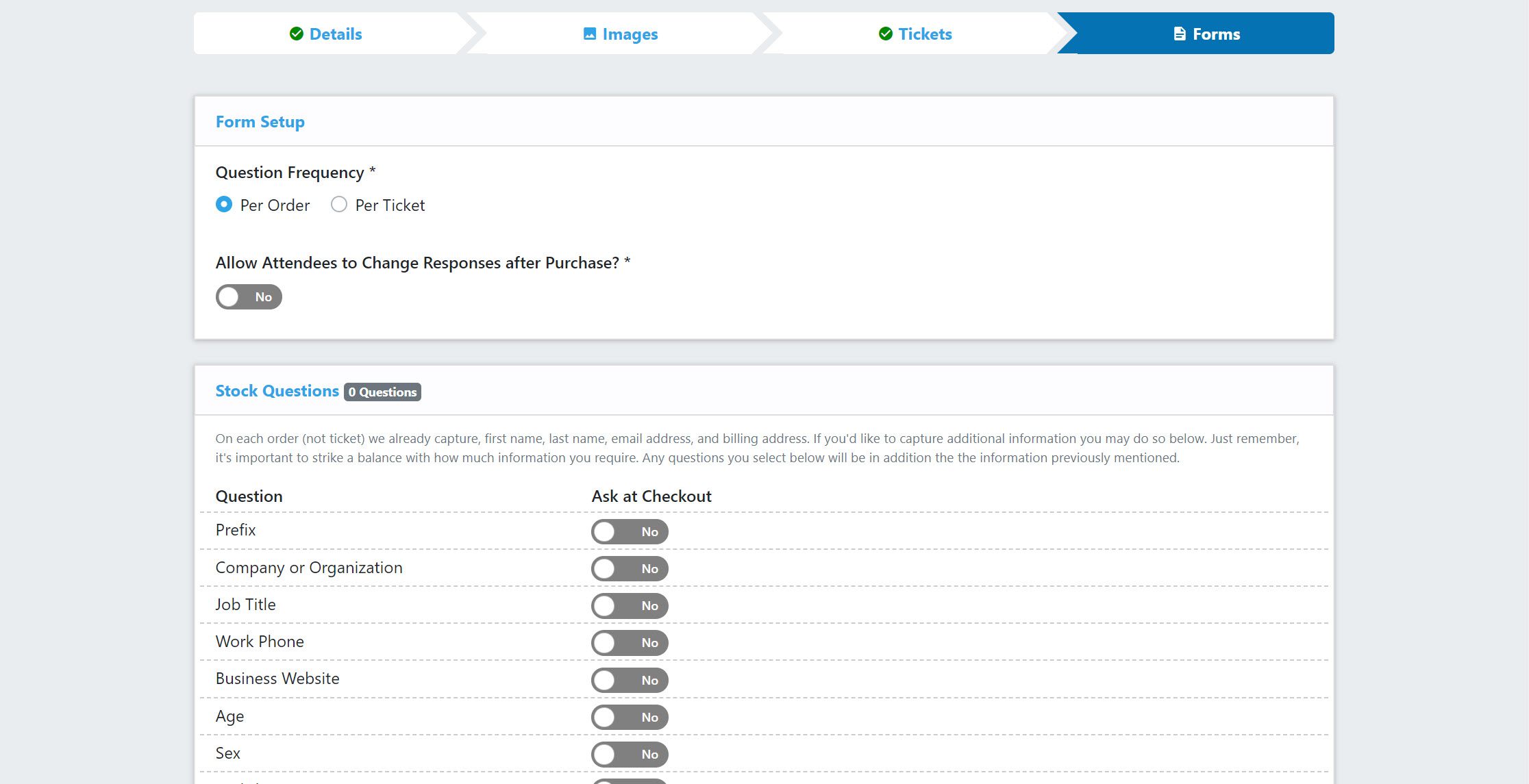
You have the option to limit questions to specific ticket types or to ask them for all tickets purchased.
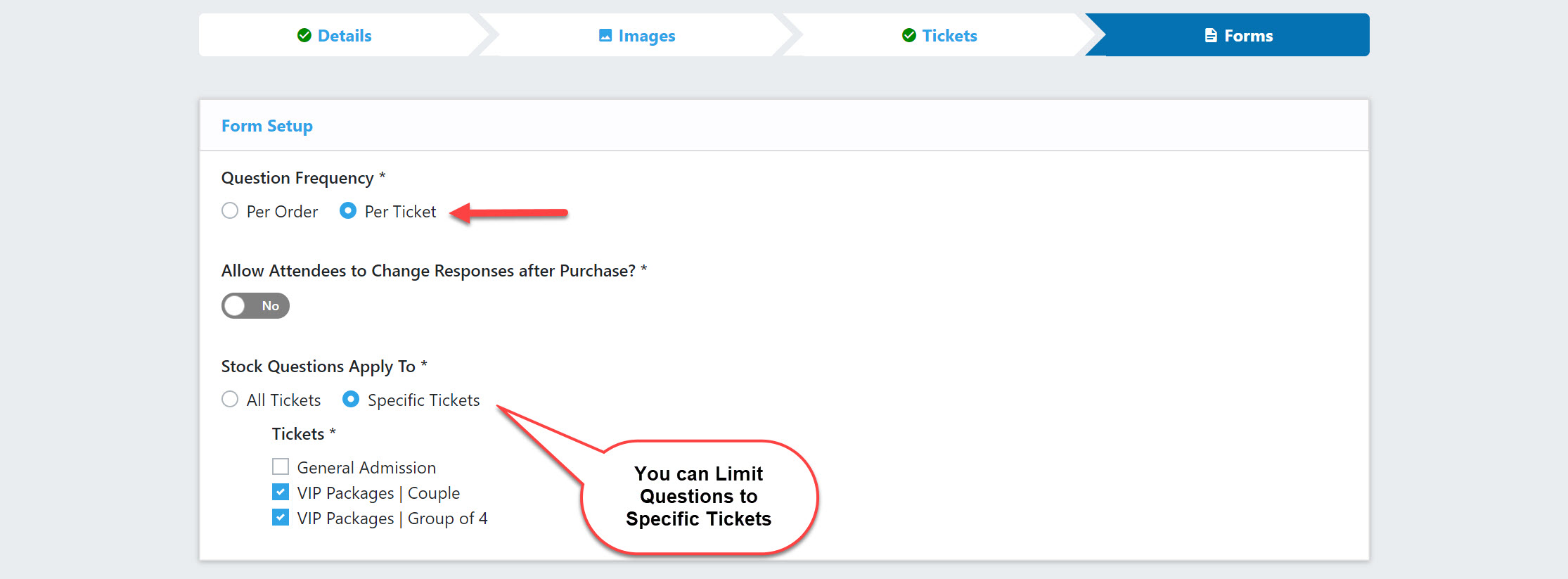
You can easily toggle back and forth to select the questions you want to ask and whether you want them to be required or not.
Click on Save at either the top or bottom of the screen to save your selections.
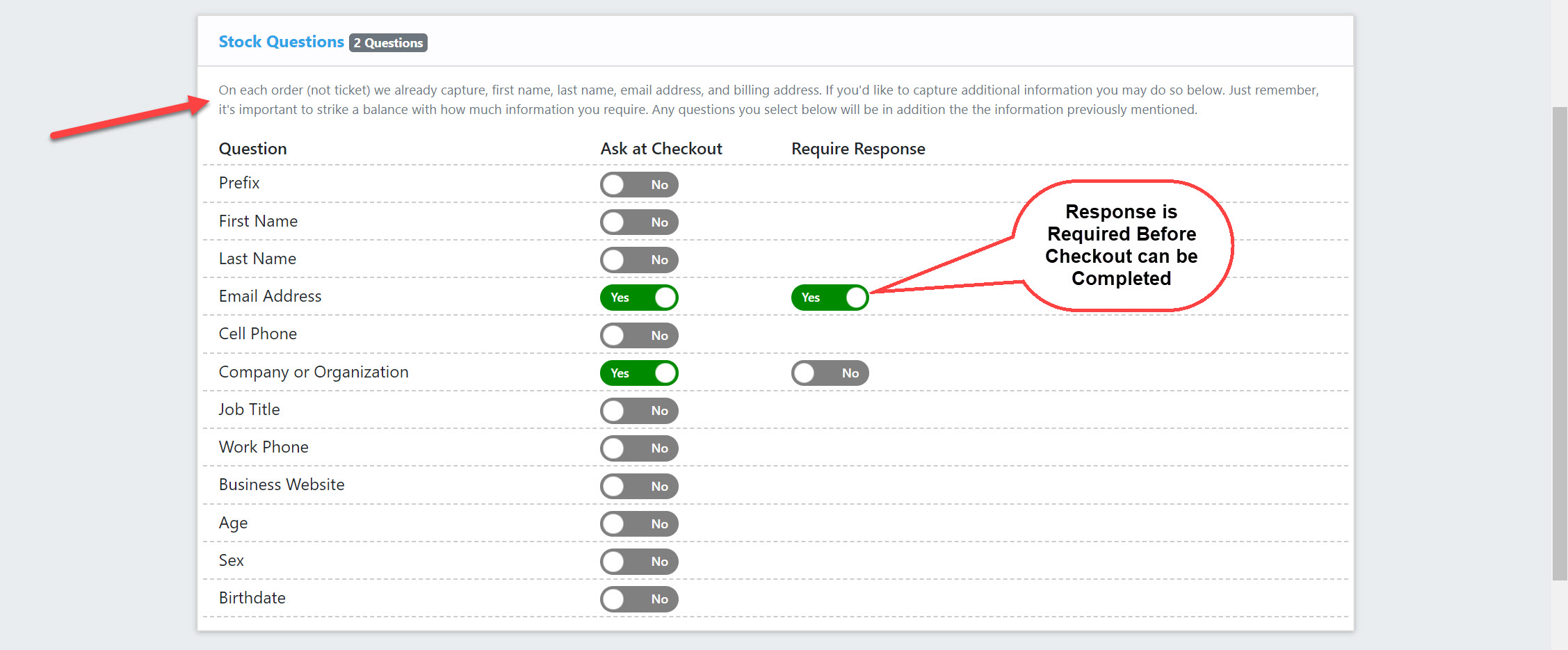
For the current example, we are requiring an Email Address for two different ticket types and Company name will be optional. Customers who buy those ticket types will see this in their checkout screen:
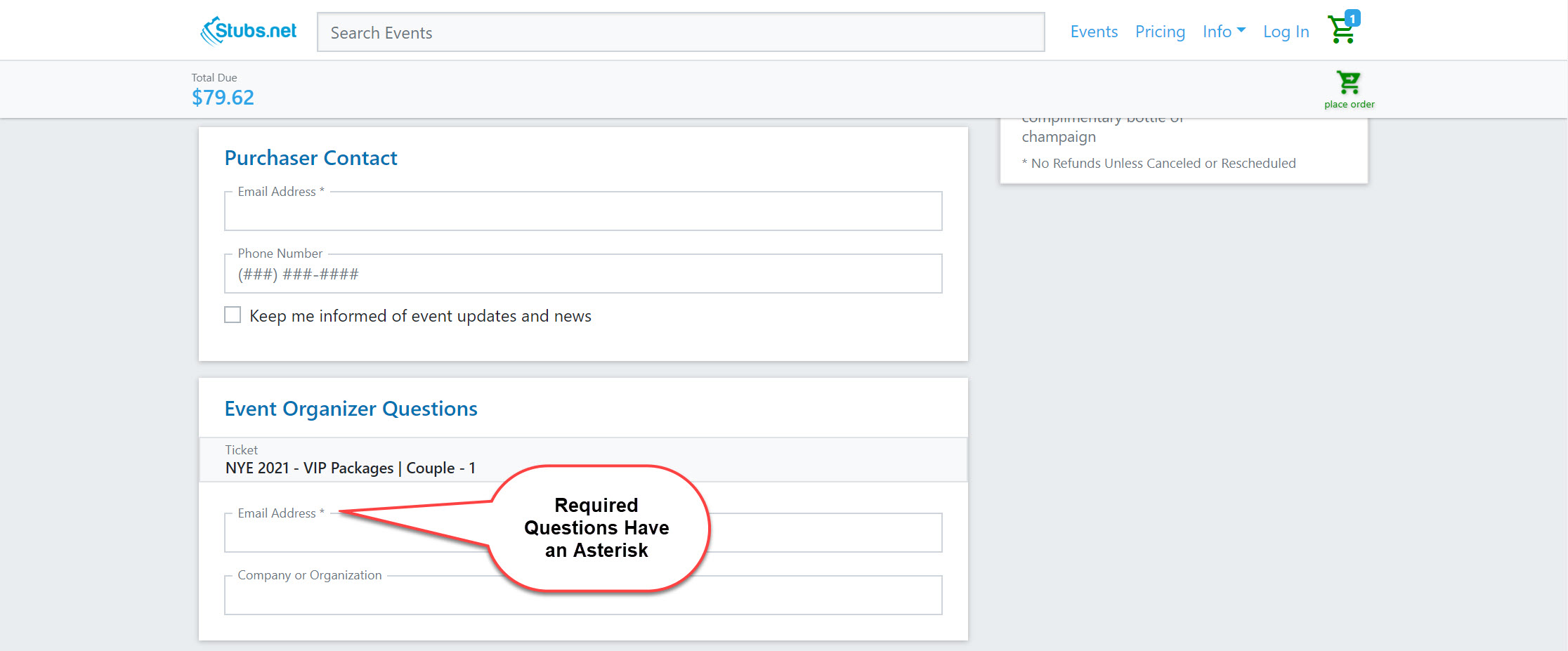
You can view your attendee responses with our stock reports. Go to the Reports for your Event and then select either Attendee Responses or Responses Summary.
One report shows you the individual details of each purchase. The other report shows you a summary of canned responses.